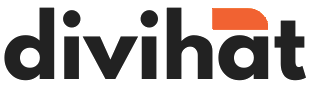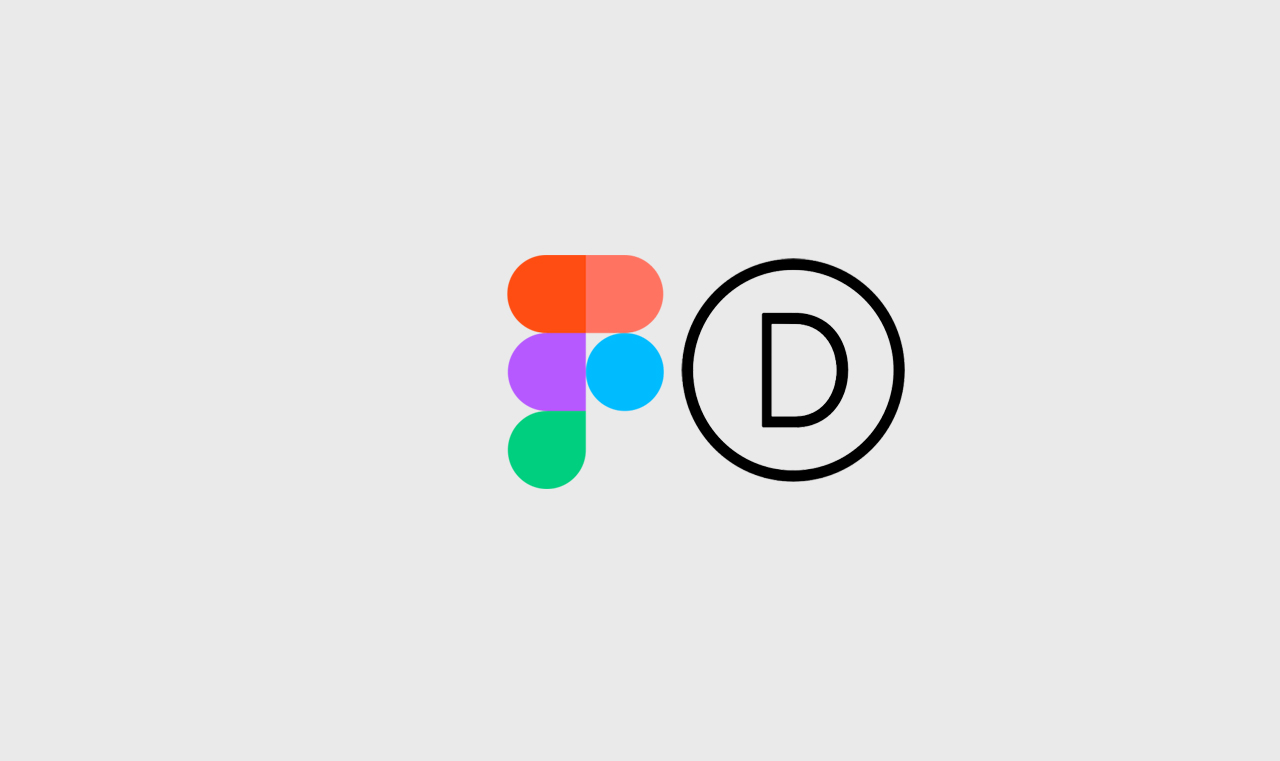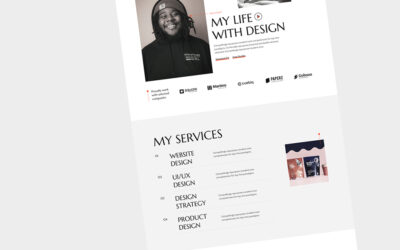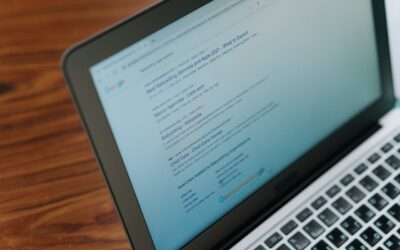Figma has become a popular design tool for creating websites due to its ease of use and collaborative features. However, once the design is finalized, it needs to be converted into code to build the website. Divi is a popular website builder that allows users to create responsive and customizable websites without any coding skills. In this article, we will discuss how to convert Figma websites to Divi.
Step 1: Export Figma Designs
The first step is to export the Figma designs into image files. Figma provides various export options such as PNG, JPG, and SVG. It is recommended to export the designs in SVG format as it allows the design to be scaled without losing its quality. To export the designs, select the layers or objects that need to be exported, and click on the export option.
Step 2: Create a New Page in Divi
Once the designs are exported, it’s time to create a new page in Divi. Divi provides various pre-built templates that can be used as a starting point. Choose a template that is similar to the Figma design or start with a blank page. Divi provides a drag and drop interface to add elements to the page.
Step 3: Add Sections and Rows
The next step is to add sections and rows to the page. Divi provides various pre-built sections and rows that can be used to create the layout. Choose the section and row that matches the Figma design and drag it to the page.
Step 4: Add Modules
Once the sections and rows are added, it’s time to add modules to the page. Divi provides various modules such as text, image, button, etc. that can be used to create the content. Choose the module that matches the Figma design and drag it to the section or row.
Step 5: Customize the Design
After adding the modules, customize the design to match the Figma design. Divi provides various customization options such as font size, color, spacing, etc. Use these options to match the design.
Step 6: Add Interactivity
The final step is to add interactivity to the website. Divi provides various options such as hover effects, animations, etc. that can be used to add interactivity to the website. Use these options to make the website more engaging.
Conclusion
Converting Figma to Divi is a simple process that can be done by anyone without any coding skills. By following the above steps, you can create a responsive and customizable website that matches the Figma design. Divi provides various pre-built templates, sections, rows, and modules that make the conversion process easy. With Divi, you can create a website in a fraction of the time it takes to write code from scratch.