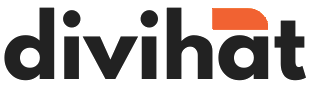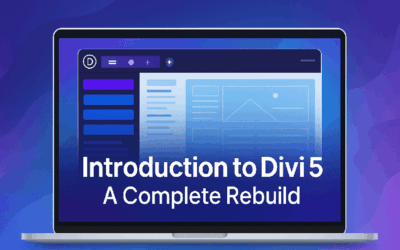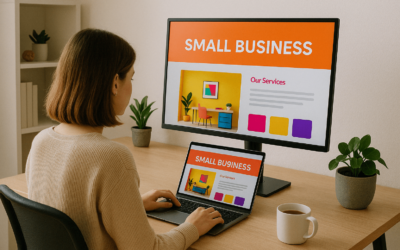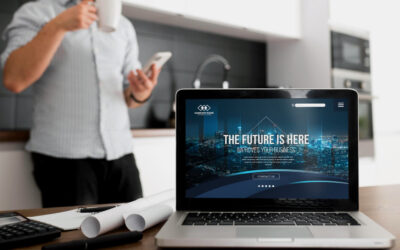You’re not the only one who has to deal with a deleted drop-down icon on the Divi ThemeBuilder menu. This problem has been encountered by many Divi expert & users, particularly following theme updates, the addition of custom CSS, or the creation of a custom header using Divi’s Theme Builder. This post will discuss the possible causes of the drop-down icon’s disappearance as well as practical solutions.
What Causes the Removed Drop Down Icon on Divi ThemeBuilder Menu?
Normally, Divi displays a small caret icon next to menu items that have submenus. If that’s gone, it’s usually caused by one of the following:
The Divi Theme Builder is overriding the default header and menu behavior.
Custom CSS may have hidden the drop-down icon.
The Elegant Themes icon font didn’t load.
Caching or plugin conflicts interfered with icon display.
The menu structure was customized manually, and the icon was never added back.
How to Fix the Removed Drop Down Icon on Divi ThemeBuilder Menu
Follow these solutions step-by-step to bring the drop-down icon back:
1. Review Your Theme Builder Header Layout
If you’re using a custom header via the Theme Builder:
”Navigate
Click Edit on the Global Header or page-specific header.
Check if you’re using the Divi Menu Module.
”Inside
2. Add the Missing Icon with Custom CSS
To restore the drop-down icon, paste the following CSS into Divi > Theme Options > Custom CSS:
css
.et_pb_menu .menu-item-has-children > a:first-child::after {
font-family: ‘ETmodules’;
content: ‘\33’;
position: absolute;
right: 10px;
top: 50%;
transform: translateY(-50%);
font-size: 12px;
}
33 represents the caret icon from the Elegant Icons font set.
You can customize spacing and size as needed.
When the CSS is missing or overwritten, this is the simplest way to restore the dropped-down icon on the Divi ThemeBuilder menu.
3. Make Sure the Elegant Icon Font is Loading
Divi’s ETmodules icon font occasionally fails to load properly, particularly on child themes that have been specially created. You can use the browser developer tools to verify this, or you can just include this function in the functions.php file of your child theme:
php
function load_et_icon_font() {
wp_enqueue_style(‘et-icons’, get_template_directory_uri() . ‘/epanel/shortcodes/css/shortcodes.css’);
}
add_action(‘wp_enqueue_scripts’, ‘load_et_icon_font’);
Without this, icons like the caret won’t render — another leading cause of the removed drop down icon on Divi ThemeBuilder menu.
4. Clear All Caches
After making any changes:
”Clear
Clear your browser cache.
Clear any plugin or server-side caching, and if you're using Cloudflare or a CDN, purge it too.
Proceed to the next solution if the deleted drop-down icon on the Divi ThemeBuilder menu continues to appear.
5. Deactivate All Plugins to Check Conflicts
Divi’s icon system may be affected by certain menu or optimization plugins. To troubleshoot:
Deactivate all third-party plugins temporarily.
Check if the drop-down icon reappears.
Reactivate plugins one by one to identify the culprit.
This step is essential when debugging the removed drop down icon on Divi ThemeBuilder menu issue.
6. Manually Add Custom Drop-Down Icons (Optional)
If you want more control, you can manually append a custom icon using jQuery:
Javascript
jQuery(document).ready(function($) {
$(‘.et_pb_menu .menu-item-has-children > a’).append(‘ <span class=”custom-dropdown-icon”>▼</span>’);
});
And add the corresponding CSS:
CSS
.custom-dropdown-icon {
font-size: 10px;
margin-left: 5px;
}
Final Thoughts
The issue of the removed drop down icon on Divi ThemeBuilder menu can seem frustrating, but it’s usually easy to fix once you identify the cause. Whether it’s due to CSS overrides, missing fonts, or caching conflicts, the solutions provided above will help restore your site’s visual navigation cues.
Quick Recap
| Problem | Solution |
|---|---|
| Custom Header Override | Use Divi Menu Module |
| CSS Hidden Icon | Add custom CSS with content: '\33' |
| Font File Not Loading | Manually enqueue ETmodules icon font |
| Plugin Conflict | Deactivate & test plugins |
| Cache Problems | Clear all levels of cache |