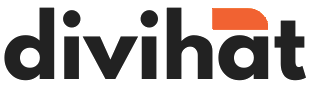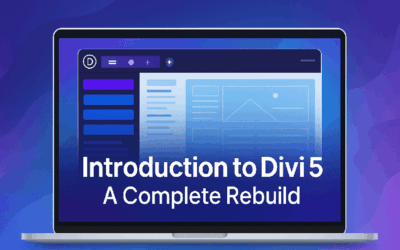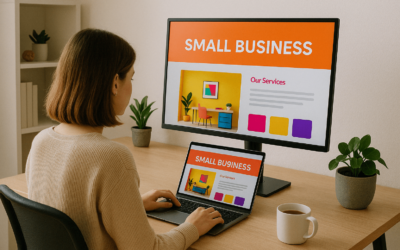Would you like to ensure that only real people can send you messages through your Divi website‘s contact forms? Adding reCAPTCHA to your forms is a straightforward but powerful solution. In this article, we’ll guide you through the simple steps of adding reCAPTCHA to your Divi contact forms.
What is reCAPTCHA?
Before we delve into the process, let’s first understand what reCAPTCHA is. It’s like a little test that helps your website distinguish humans from automated bots. It’s a clever way to prevent spam and keep your inbox clutter-free.
Step 1: Log into Your Divi Website
To get started, log in to your Divi website. If you’re not already logged in, visit the login page and provide your username and password.
Step 2: Open the Contact Form You Want to Secure
Now that you’re inside, navigate to the page containing your contact form. Click on the Divi Builder to edit the page.
Step 3: Edit the Contact Form Module
Locate the contact form module and click on it to access its settings.
Step 4: Enable reCAPTCHA
In the contact form module settings, scroll down until you find the “reCAPTCHA” section. There, you’ll see a toggle switch that says “Enable reCAPTCHA.” Turn it on.
Step 5: Get Your reCAPTCHA API Keys
To make reCAPTCHA work, you need two keys: a “Site Key” and a “Secret Key.” To obtain these keys, please visit the official reCAPTCHA website, which you can find at https://www.google.com/recaptcha. Once there, click on “Admin Console,” and then select “Register a new site.” Follow the provided instructions, and you’ll receive your keys.
Step 6: Enter Your Keys
Back in your Divi settings, enter the “Site Key” and the “Secret Key” that you obtained from the official reCAPTCHA website.
Step 7: Save and Test
Don’t forget to save your changes. After saving, it’s a wise practice to test your form. Open your website in a private browsing window or a different browser where you’re not logged in. Try submitting the form, and you should see the reCAPTCHA verification box.
Step 8: Finishing Up
And that’s it! You’ve successfully added reCAPTCHA to your Divi contact form. This action will help protect your website from spam and ensure that the messages you receive are indeed from real people.
By incorporating reCAPTCHA into your website, you’re enhancing its security and keeping your communication channels free from unwanted clutter. Your visitors can easily reach out to you, and your website remains clean and safe.
Remember, using reCAPTCHA is a smart decision to maintain your website’s security and cleanliness. With these simple steps, you can effortlessly integrate this security feature into your Divi contact forms, without any technical headaches.