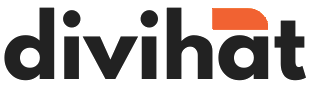Divi Child Themes
Here’s a simpler version of the instructions for installing a Divi Child Theme:
How to Put a New Look on Your Website with Divi Child Theme
What You Need:
- Your website using Divi theme.
- The Divi child theme you want to use with data and settings.
Step 1: Get the Divi Child Theme
- Get the Divi child theme from your source. It often comes in a .zip file.
Step 2: Go to Your Website’s Dashboard
- Log in to your website’s “admin” area. You can usually find it at yourwebsite.com/wp-admin.
Step 3: Find the “Themes” Section
- In your website’s dashboard, look for “Appearance” on the left.
- Click “Themes.”
Step 4: Add the New Theme
- At the top, you’ll see a button saying “Add New.” Click it.
Step 5: Install and Activate the Divi Child Theme
- Click “Upload Theme” at the top.
- Click “Choose File” and pick the Divi child theme .zip file you downloaded.
- Click “Install Now.”
- After it’s done, click “Activate” to make it the theme for your website.
Step 6: Import Data and Settings
- In your website’s dashboard, go to the “Divi” menu.
- You’ll find options like “Divi Theme Options” or “Divi Theme Customizer.”
For Theme Options: 3. In “Divi Theme Options,” look for “Import/Export.”
- Click “Import” and choose the .json file that comes with your Divi child theme.
For Theme Customization: 3. In “Divi Theme Customizer,” find the import/export option.
- Click “Import” and pick the .json file with your theme’s custom settings.
Step 7: Set Up Theme Builder (If Needed)
- If your Divi child theme has special builder settings, check your website dashboard for a section about the Divi theme builder.
- If it’s there, use the .json file from the child theme package to set up the builder.
Step 8: Import .xml Data
- Some child themes include an .xml file for extra content.
- To use this, go to “Tools” > “Import” in your dashboard, choose “WordPress,” and follow the steps to upload and add the .xml file.
Step 9: Check Your Website
- Go to your website’s front page to make sure the Divi child theme is active and your website looks like you want it to.
Great job! You’ve put the Divi child theme on your website with its design, content, and extra settings. Don’t forget to keep both the Divi child theme and the main Divi theme up to date for safety. And consider making a backup of your website before making big changes.