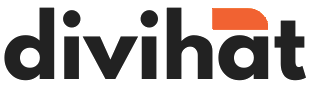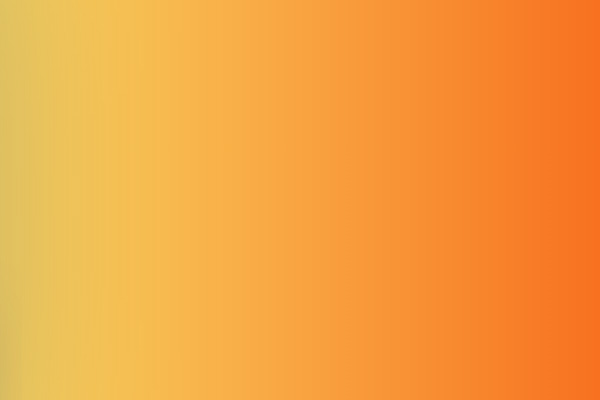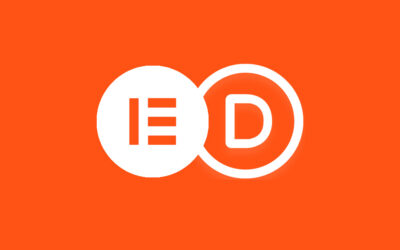Adding 3-Color Gradients to Divi Modules and Sections Using Divi Settings:
Step 1: Access the Divi Builder
Navigate to the page where you want to add the gradient. Click on the “Enable Divi Builder” button at the top of the page.
Step 2: Edit the Module or Section
Locate the module or section to which you want to add the gradient. Click on the module or section to open its settings.
Step 3: Open the Background Options
Look for the “Background” tab in the module or section settings.
Step 4: Choose Gradient Type
Under the “Background” tab, find the “Background Gradient” option. Choose “Gradient” if it’s not already selected.
Step 5: Add Gradient Colors
You will see options to add color stops. For a three-color gradient, you need three color stops. Add the starting color, middle color, and ending color using the color pickers.
Step 6: Adjust Gradient Settings
Depending on your design preferences, you may have additional settings to control the angle, type (linear or radial), and intensity of the gradient. Adjust these settings as needed.
Step 7: Save Changes
Once you’re satisfied with the gradient configuration, click the “Save” button to save your changes.
Step 8: Preview and Publish
Use the preview mode to see how the gradient looks on your page. If everything looks good, click “Publish” to make your changes live.
Adding 3-Color Gradients Using Custom CSS with https://cssgradient.io/:
Divi is great for your website, but we can make it even better! In this tutorial, we’ll show you how to add a super cool, colorful gradient background using a simple tool called cssgradient.io. Let’s dive in and make your site look awesome!
Step 1: Design Your Gradient
Pick Your Colors and Play with the Sliders
Go to cssgradient.io in your web browser. Pick three colors you like using the color stops. Play around with the sliders until your gradient looks awesome.
Example CSS Code:
background: linear-gradient(45deg, #FF6B6B, #FFE66D, #8E54E9);
Step 2: Copy the Code
Grab the Magic Code
Copy the code.
Step 3: Go to Divi Builder
Access Your Divi Settings
Log in to your WordPress dashboard. Find the page where you want the gradient. Click on “Enable Divi Builder.”
Step 4: Add a New Section
Choose Your Layout
Click the “+” button to add a new section. Choose the layout you like.
Step 5: Access Section Settings
Customize Your Section
Hover over the new section and click on the gear icon. Go to the “Advanced” tab.
Step 6: Paste the Code
Make It Your Own
Scroll down to “Custom CSS” and paste the code in the “Main Element” box.
Example CSS Paste:
background: linear-gradient(45deg, #FF6B6B, #FFE66D, #8E54E9);
Step 7: Save and Exit
Lock in Your Changes
Click the checkmark to save. Save the page changes.
Step 8: See Your Gradient
Check Out Your Cool New Look
Preview your page to check out your cool new gradient. Go back and tweak things if you want.
Conclusion
You Did It! Your Divi Section Looks Amazing!
Awesome job! Your Divi section now rocks a stylish three-color gradient background. Using cssgradient.io makes it easy, so feel free to experiment with colors and have fun making your website look amazing!